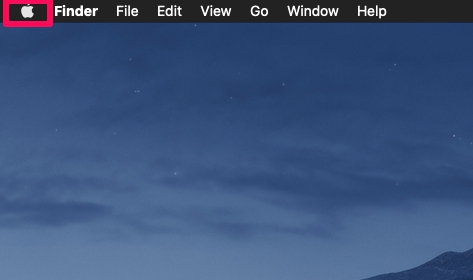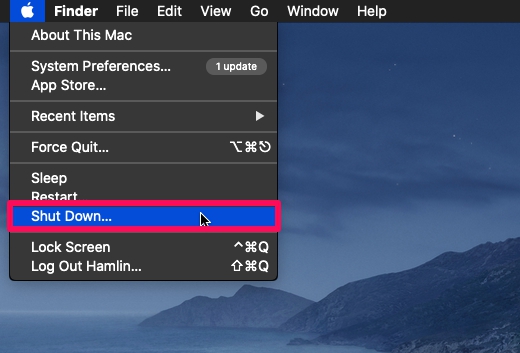How to Turn a Mac Off or On

Ever wondered how to turn a Mac off, or how to turn a particular model on? Whether you just got a new Mac, you are working on someone else’s machine, or if you’re switching from Windows, you might not necessarily know how to shut down a macOS system. Or perhaps, you might even have trouble finding the power button depending on the model you have.
While shutting down a Mac remains pretty much the same across all the models and macOS versions, the location of the power button may vary depending on whether on you own a MacBook, iMac, or Mac Mini. It gets even more confusing on MacBooks with Touch ID, as there’s no indication of a dedicated power button.
If you’re relatively new to the macOS ecosystem, don’t fret. In this article, we’ll be discussing exactly how you can turn your Mac off or on.
How to Turn Off or Shut Down a Mac
Regardless of the Mac variant that you’re currently using, there’s only one proper way to turn off your device. This method is applicable to all macOS versions, so just follow the steps below.
- Click on the Apple logo located at the top-left corner of your desktop.

- From the dropdown menu, choose “Shut Down” to turn off your machine.

And with that, the Mac is powered off and shut down. That’s pretty much all you need to do. Pretty easy, right?
How to Turn On a Mac
Turning on any Mac is a straightforward process as well. However, finding the power button could be an issue for some of you. Here, we’ll show you where the power buttons are located for various Mac models.
Turning on MacBook Pro
On recent MacBook Pro models with Touch Bar, you might not find a dedicated key with a power icon. This is because the Touch ID button doubles as the power button as well. It’s located at the top-right corner of your keyboard and you can turn your Mac on by simply pressing this button. That said, if your MacBook Pro doesn’t have a touch bar, you’ll find the dedicated power key at the same location instead.

Powering on MacBook Air
Recent MacBook Air models launched in 2018 and later feature Touch ID support, but they don’t feature the Touch Bar. If you own one, the Touch ID key at the top-right corner doubles as the power button, just like the MacBook Pro models with Touch Bar.
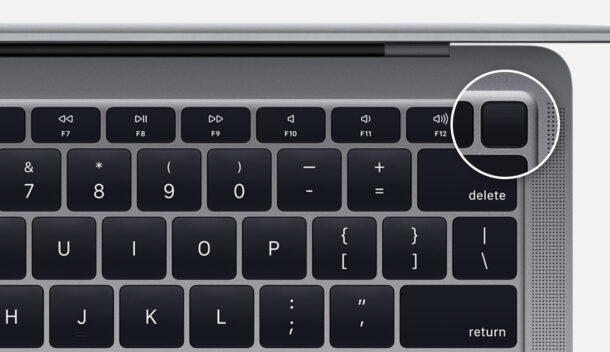
Turning on MacBook (12-inch)
If you own a 12-inch MacBook that was launched in 2015 or later, you’ll find the dedicated power key at the top-right corner of your keyboard, similar to the older MacBook Pro models.
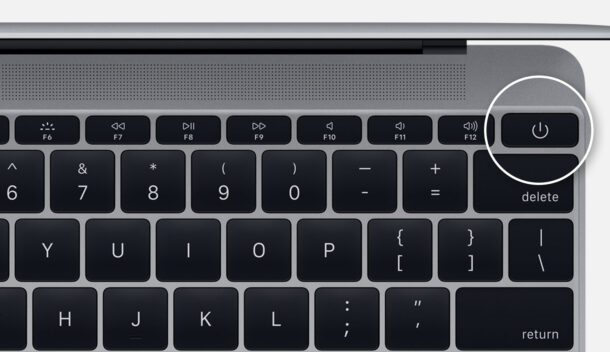
Turning on Mac Mini
Moving on to the desktop Macs, we’ll take a look at the smallest Mac in the line-up. The dedicated power button is located at the back of your Mac Mini. To be more specific, it’s located on the far-left side when the back of the device is facing towards you. Simply press it to turn on your Mac.

Turning on iMac
Whether you own an iMac or a workstation-class iMac Pro, the power button is located on the left side behind the display. You can turn it on easily by just pressing it.
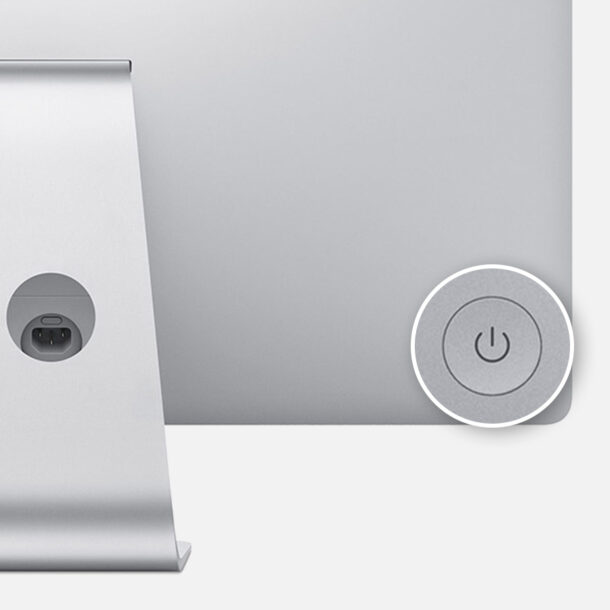
Turning on Mac Pro
If you had over $6000 to spend on Apple’s highest-end desktop computer, but can’t figure out how to turn it on, we got you covered. The dedicated power button is located at the top of the case, right next to the stainless steel handle and Thunderbolt 3 ports.
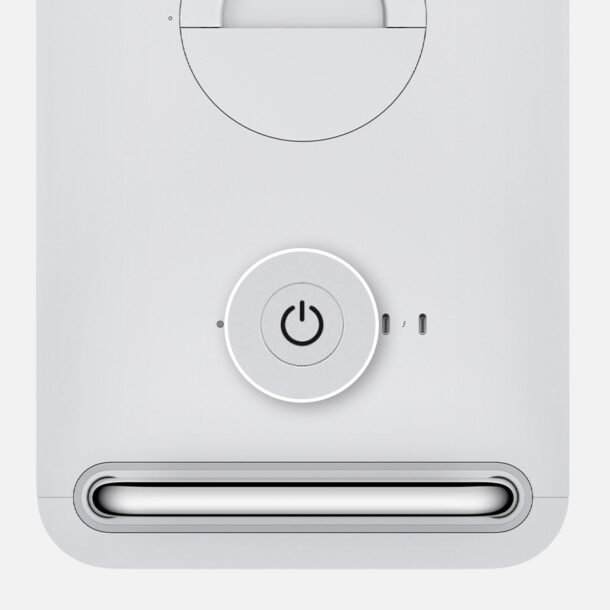
There you go. Now you know how to turn any Mac on or off.
If your Mac isn’t turning on after pressing the power button, check the power source that your machine is connected to. Or, if you’re using a MacBook, make sure the battery on your notebook has some charge left in it to actually turn on.
On the other hand, if you’re having trouble shutting down your macOS system, force close any apps that aren’t responding. If that doesn’t help, just hold the power button on your Mac until it turns off.
It’s highly recommended to shut down your system rather than directly powering it off, as the shutdown process involves automatically exiting all apps and signing out of your macOS user account.
We hope you were able to learn how to properly turn your Mac off or on!